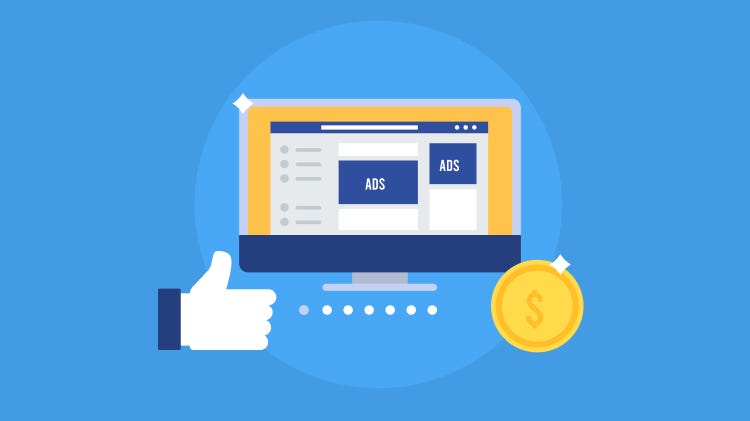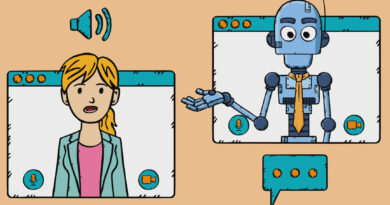How to Use Facebook Ads Manager: A Complete Guide for 2024
Facebook Ads Manager is the tool that allows you to create, manage, and optimize your Facebook and Instagram ads. Whether you want to increase brand awareness, generate leads, or drive sales, Facebook Ads Manager can help you achieve your goals.
In this guide, we will show you how to use Facebook Ads Manager step by step, from setting up your account to creating your first ad campaign. We will also cover the best practices for targeting, ad creative, and performance measurement.
Introduction to Facebook Ads Manager
Facebook Ads Manager is the self-service platform that lets you create and run ads on Facebook and Instagram. You can access it from your Facebook Business Manager account .
Facebook Ads Manager has many benefits for advertisers, such as:
- It allows you to reach a large and diverse audience of over 2.9 billion monthly active users on Facebook and over 1.4 billion on Instagram.
- It offers various ad formats and placements to suit your objectives and creative preferences, such as image, video, carousel, collection, stories, messenger, and more.
- It provides granular targeting options based on demographics, interests, behaviors, and custom audiences, as well as lookalike audiences that help you find people similar to your existing customers.
- It enables you to track and measure your ad performance using key metrics and reports, as well as optimize your campaigns using tools like split testing, automated rules, and campaign budget optimization.
Setting Up Your Facebook Ads Manager Account
Before you can start creating ads on Facebook Ads Manager, you need to set up your account. Here are the steps to follow:
- Create a Facebook Business Manager account if you don’t have one already. This is a free tool that helps you manage your business pages, ad accounts, and other assets on Facebook. You can create one from https://www.facebook.com/business/tools/meta-business-suite.
- Integrate your Facebook page into your Business Manager account.This is the page that represents your business or brand on Facebook. You can add an existing page or create a new one from the Business Settings menu.
- Create or add an ad account to your Business Manager account. This is the account that holds your billing and payment information, as well as your ad campaigns and ads. You can create or add an ad account from the Business Settings menu.
- Establish the payment method for your advertising account. This is the method that Facebook will use to charge you for your ads. You can choose from credit or debit cards, PayPal, or manual payments. You can add or edit your payment method from the Billing menu.
- Configure your account settings and preferences. This includes your time zone, currency, notification settings, and ad account permissions. You can adjust these settings from the Account Settings menu.
Understanding the Ads Manager Dashboard
Once you have set up your account, you can access the Ads Manager dashboard from the Business Manager menu or from this link. The dashboard is the central hub where you can observe and oversee your advertising campaigns, sets, and individual ads.
The dashboard consists of four main sections:
- The navigation menu on the left, where you can switch between different levels of your campaign structure, as well as access other tools and features, such as audiences, insights, events, and more.
- The main table, where you can see the summary and details of your campaigns, ad sets, and ads, as well as edit, duplicate, or delete them.
- The filters and breakdowns menu on the right, where you can apply filters and breakdowns to your data, such as date range, delivery status, objective, placement, and more.
- The charts and graphs section below the table, where you can see the performance trends and comparisons of your campaigns, ad sets, and ads, based on the metrics and dimensions you select.
Creating Your First Ad Campaign
To create your first ad campaign on Facebook Ads Manager, follow these steps:
- Click on the green Create button on the top left corner of the dashboard.
- Choose a campaign objective from the list of options. This is the goal that you want to achieve with your ads, such as awareness, consideration, or conversion. Your objective will determine the ad formats, placements, and optimization strategies that are available to you.
- Name your campaign and optionally enable special features, such as A/B testing, campaign budget optimization, or dynamic creative. These features can help you test and optimize your campaign performance.
- Create an ad set for your campaign. This is where you define your audience, budget, schedule, and bidding strategy for your ads. You can create multiple ad sets within a campaign to target different segments of your audience or test different variables.
- Create an ad for your ad set. This is where you choose your ad format, placement, and creative elements, such as images, videos, headlines, text, and call to action. You can create multiple ads within an ad set to test different variations of your creative.
- Review and confirm your campaign, ad set, and ad details, and click on Publish to launch your ads.
Targeting Options in Facebook Ads Manager
One of the most important aspects of creating successful ads on Facebook Ads Manager is targeting. Targeting is the process of selecting and defining the audience that you want to show your ads to.
Facebook Ads Manager offers various targeting options, such as:
- Demographics: This includes basic information about your audience, such as age, gender, location, language, education, income, and more.
- Interests: This includes the topics and categories that your audience is interested in, such as hobbies, entertainment, sports, and more.
- Behaviors: This includes the actions and activities that your audience performs on and off Facebook, such as device usage, purchase behavior, travel preferences, and more.
- Connections: This includes the people who are connected to your page, app, or event, as well as their friends.
- Custom Audiences: This includes the people who have already interacted with your business, such as website visitors, app users, email subscribers, or video viewers. You can create custom audiences from your own data sources, such as customer files, pixel, or SDK.
- Lookalike Audiences: This includes the people who are similar to your existing customers or prospects, based on their demographics, interests, and behaviors. You can create lookalike audiences from your custom audiences, page fans, or conversion events.
To create effective targeting for your ads, you should follow these tips:
- Use a combination of targeting options to narrow down your audience and reach the most relevant and qualified people for your business.
- Use the audience network tool to see the estimated size and potential reach of your audience, as well as the suggested bid range for your ad set.
- Use the audience insights tool to learn more about your audience, such as their demographics, interests, behaviors, and online activity.
- Use the overlap tool to compare and exclude overlapping audiences, to avoid showing your ads to the same people multiple times.
Ad Creative Best Practices
Another key factor for creating successful ads on Facebook Ads Manager is ad creative. Ad creative is the visual and textual content that you use to communicate your message and value proposition to your audience.
Facebook Ads Manager offers various ad formats and placements, such as:
- Image: This is a single image that showcases your product, service, or brand.
- Video: This is a single video that demonstrates your product, service, or brand.
- Carousel: This is a series of images or videos that showcase multiple products, services, or features.
- Collection: This is a full-screen experience that features a cover image or video and a catalog of products or services.
- Stories: This is a vertical image or video that appears in the stories section of Facebook and Instagram.
- Messenger: This is an image or video that appears in the messenger app or inbox of Facebook and Instagram.
- Audience Network: This is an image or video that appears on third-party apps and websites that are part of the Facebook network.
- In-stream: This is a short video that appears before, during, or after another video on Facebook or Audience Network.
- Search: This is a text-based ad that appears in the search results of Facebook or Marketplace.
- To create effective ad creative for your ads, you should follow these tips:
- Use high-quality images and videos that are relevant, clear, and eye-catching.
- Use short and catchy headlines and text that highlight your unique selling proposition and call to action.
- Use the right ad format and placement for your objective and audience.
- Use the creative hub tool to preview and test your ad creative across different devices and placements.
- Use the dynamic creative tool to automatically generate and optimize different combinations of your ad creative elements.
Guidelines for creating compelling ad copy and visuals:
To create effective ads that capture attention and drive action, you should follow some best practices such as:
- Know your audience and speak to their needs and interests.
- Use clear, concise, and conversational language that matches your brand voice.
- Incorporate a compelling call to action guiding individuals on the subsequent steps to take.
- Utilize top-notch images or videos that highlight your product or service.
- Test different variations of your ad creative to see what works best.
A/B testing strategies to optimize ad creative performance:
A/B testing involves the comparison of two versions of your advertisement to determine which one yields superior performance.You can use A/B testing to test different elements of your ad, such as headline, image, text, call to action, audience, placement, and optimization goal. To conduct a prosperous A/B test, it’s essential to:
- Define your objective and hypothesis for the test.
- Create two versions of your ad that differ only in one element.
- Set a budget and duration for the test that allows enough time and impressions to reach statistical significance.
- Analyze the results and apply the learnings to your future campaigns.
Budgeting and Bidding Strategies:
Budgeting and bidding are two important aspects of managing your ad campaigns. Budgeting is how much you want to spend on your ads, while bidding is how much you are willing to pay for each result from your ads. To choose the right budget and bid strategy, you should:
- Understand the different budgeting options within Ads Manager, such as daily budget, lifetime budget, campaign budget optimization, and shared budget.
- Understand the different bidding strategies available, such as lowest cost, cost cap, bid cap, and target cost.
- Consider your campaign objective, audience size, competition, and historical performance data.
- Experiment with different budget and bid combinations to find the optimal balance between cost and results.
Analyzing Ad Performance and Metrics:
To measure the effectiveness of your ad campaigns, you need to use the analytics tools within Ads Manager. These tools allow you to:
- View and customize various metrics and dimensions for your campaigns, ad sets, and ads.
- Compare your performance across different time periods, breakdowns, and attribution windows.
- Create and export reports, charts, and dashboards to visualize and share your data.
- Identify the key performance indicators (KPIs) that align with your campaign objective and goals.
Troubleshooting Common Issues:
Sometimes, you may encounter some problems or errors when using Ads Manager. Some of the common issues and how to resolve them are:
- Ad disapproval: If your ad does not comply with Facebook’s advertising policies, it may be rejected. To avoid this, you should review the policies before creating your ad, and appeal the decision if you think it was a mistake.
- Billing issues: If you have trouble with your payment method, invoice, or receipt, you should check your payment settings, update your billing information, or contact your bank or payment provider.
Technical issues: If you experience glitches, bugs, or slow loading times, you should check your internet connection, clear your browser cache and cookies, or try a different browser or device.
Advanced Features and Tactics:
To take your ad campaigns to the next level, you can explore some of the advanced features and tactics available in Ads Manager. Some of these include:
- Retargeting: This is a way of reaching people who have already interacted with your website, app, or Facebook page. You can use retargeting to remind them of your offer, cross-sell or upsell your products, or encourage them to complete a purchase.
- Lookalike audiences: This is a way of finding new people who are similar to your existing customers or prospects. You can use lookalike audiences to expand your reach, increase your conversions, or lower your costs.
- Custom conversions: This is a way of tracking and optimizing for specific actions that are not covered by the standard Facebook pixel events. You can use custom conversions to measure the value of your campaigns, create custom audiences, or optimize your bids.
Updates and Changes in Facebook Ads Manager:
Facebook Ads Manager is constantly evolving and improving to offer new features and updates. To stay current with the latest changes and adapt your strategies accordingly, you should:
- Follow the official Facebook for Business blog and Facebook for Business YouTube channel for the latest news and announcements.
- Check the Ads Manager updates section in your account for the most recent product updates and improvements.
- Review the Facebook Ads Guide and the Facebook Business Help Center for the most up-to-date specifications and instructions.
- Join the Facebook Business Community and the Facebook Ads Mastermind Group to connect with other advertisers and learn from their experiences.
Case Studies and Success Stories:
One of the best ways to learn and improve your ad campaigns is to look at real-life examples of successful advertising campaigns on Facebook using Ads Manager. These case studies and success stories can provide you with:
- Insights into the strategies, tactics, and best practices used by other businesses in your industry or niche.
- Evidence of the results and impact that Facebook ads can have on your business goals and objectives.
- Inspiration and motivation to try new ideas and experiment with different approaches and formats.