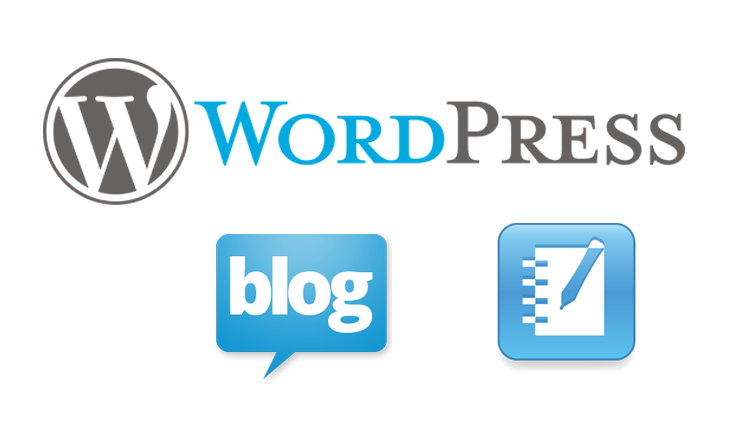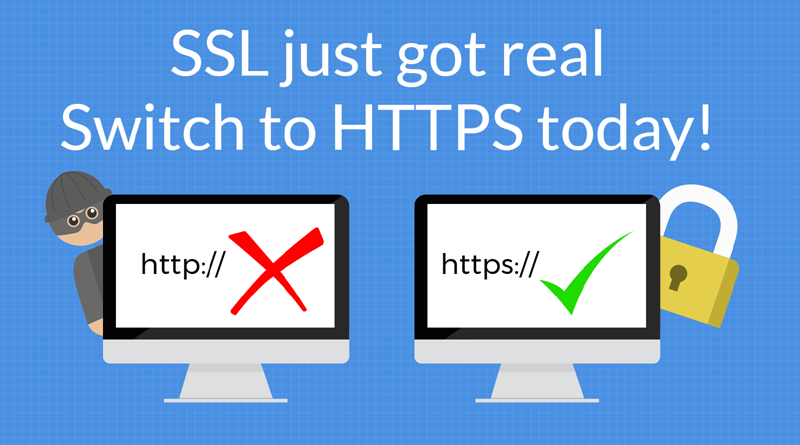How to Correctly Handle 404 Errors by Using Google Search Console
What is 404 Error?
If you are using the Google Search Console, you will definitely encounter ‘404 error. A 404 error is an error code that occurs when a page cannot be found, and an error occurs when the URL is incorrect, or if the link is broken. For 404 errors, Google has announced that ‘if you leave it as it is, it does not affect SEO’.
When viewing a page with a Web browser, on the back side, the Web browser sends a request to the server where the data of the page is stored. The server responds to the request, and the page is displayed on the web browser by sending data to the web browser. The 404 error is sending a request from the web browser to the server, but no such data from the server. It will be displayed when it is answered.
However, keeping inappropriate links is not good for users at all. Also, if there are 404 errors on pages that can be expected to convert, you may not be able to direct them to the target page, resulting in ‘loss of opportunity’.
How to Check 404 Error
One can use Google Search Console for identifying 404 Errors. A crawl error is an error when Google crawler cannot crawl due to an error such as 404 when coming to your site. The 404 error on an important page and the error of broken links due to misconfiguration of links are designed friendly for visitors and Google by appropriately correcting them.
Step 1 – Login to Google Search Console
Step 2- Select Crawl Errors in Crawl
Step 3 – Select the ‘Not found’ tab
Step 4 – Click on one of the links in the found set, and then click on the ‘Linked from’ tab
Corrective Action of 404 Error
A. Confirm Link Source
Step 1 – First let’s check the link source
Step 2 – Click the URL of [page with error]
Step 3 – Click on [link source]
In case of Internal Link
If the link source is an internal link (link to the in-site page), edit the link source and change it to the correct link destination. One can delete the link itself if it is already deleted page.
In case External Link
If the link source is an external link (a link to another site), you cannot modify the link source. In that case, let ‘301 redirect’ the specified link destination to lead to the correct page. 301 redirect is recommended because it not only is user-friendly but SEO effect is also redirected.
B. Corrected
Let’s check the link source and correct it when corrected.
Step 1 – Click URL from (Error page)
Step 2 – Check the link source of 1 and fix it
Step 3 – Click the “Corrected” button
By pressing the corrected button, the URL is erased from the list of pages with errors. Fixed buttons can also be done all at once by checking the URL list of (Pages with errors).
If Page is Not Displayed with WordPress 404 Error
If you cannot see the page with WordPress 404 error, there is a solution like the following.
Reset Permalink
After logging in to the WordPress administration screen, click on the menu setting> permalink setting, click on the ‘save changes’ button without changing anything, the 404 error is improved and the page is displayed.
Cache Description Change and Deletion
After logging in to the WordPress administration screen, the menu plug-in> Stop the cache plug-in from the installed plug-in, remove the 404 error and the page is displayed, the page is displayed Also, rewriting .htaccess There is also a way to improve the 404 error by deleting the cache folder.
Also, if the WordPress administration screen gets a 404 error, there are following solutions.
Change Permissions – Change the permissions of .htaccess from 644 to 604
Change Character Code – Change the character code of .htaccess to ‘UTF-8’
Rewriting .htaccess code – Rewrite the code between “# BEGIN WordPress” ~ “# END WordPress”
Changing Login Destination URL – Change to the URL of “~ wp-login.php” or “~ wp / wp-login.php” and log in.
Delete cookie – Delete the history
Why You Need Custom 404 Page
One can use 404 Error as an advantage and prevent Opportunity Loss. Designing 404 error page enhances site performance such as ‘getting interested by users’ and ‘setting up internal links and making them move around’.